We have reached an epochal turning point. Finally, after years of waiting, WhatsApp has made official the implementation of a feature that allows users to transfer all WhatsApp history from Android to iPhone.
The function of migrating WhatsApp content from Android to iPhone, for the moment, is only possible for participants in the WhatsApp beta program on Android, with a progressive release that should end in the coming weeks.
The process is done through the Move to iOS application, which is officially released by Apple in the Google Play Store. This means that content can only be transferred when you set up your iPhone.
Do you know the initial setup screen of an iPhone? Once you’ve chosen your WiFi language, location, and password, your iPhone will ask you if you want to restore a backup or proceed with a new setup. Well, right on this screen, there is also the option to “Migrate data from Android”. Choose it and set up data transfer from WhatsApp.
If you are about to abandon Android in favor of a brand new iPhone, you can immediately import your WhatsApp chats during the configuration that follows the first time you turn them on, otherwise, if you want to import them into an iPhone already in use, you will have to reset the Apple device and start from scratch to bring up that configuration screen from which you can import the WhatsApp backup from Android.
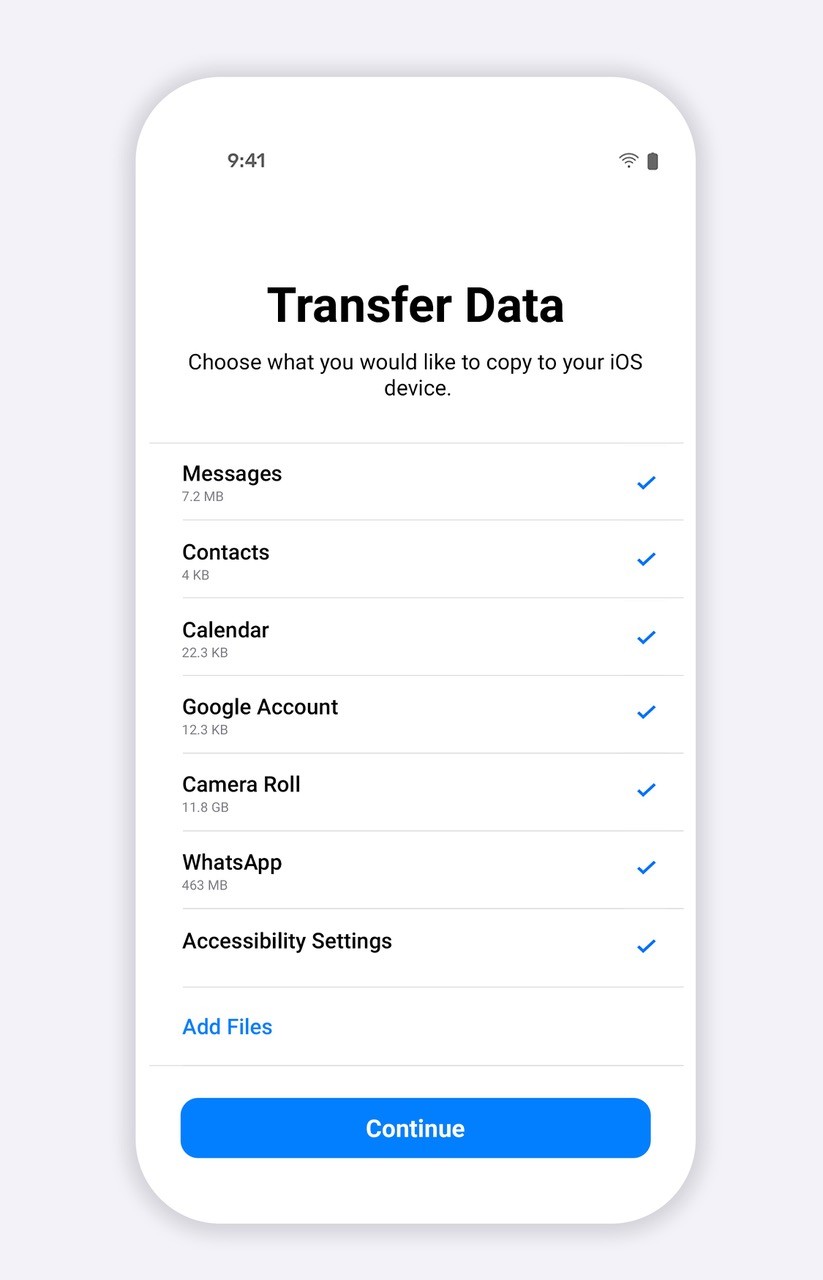
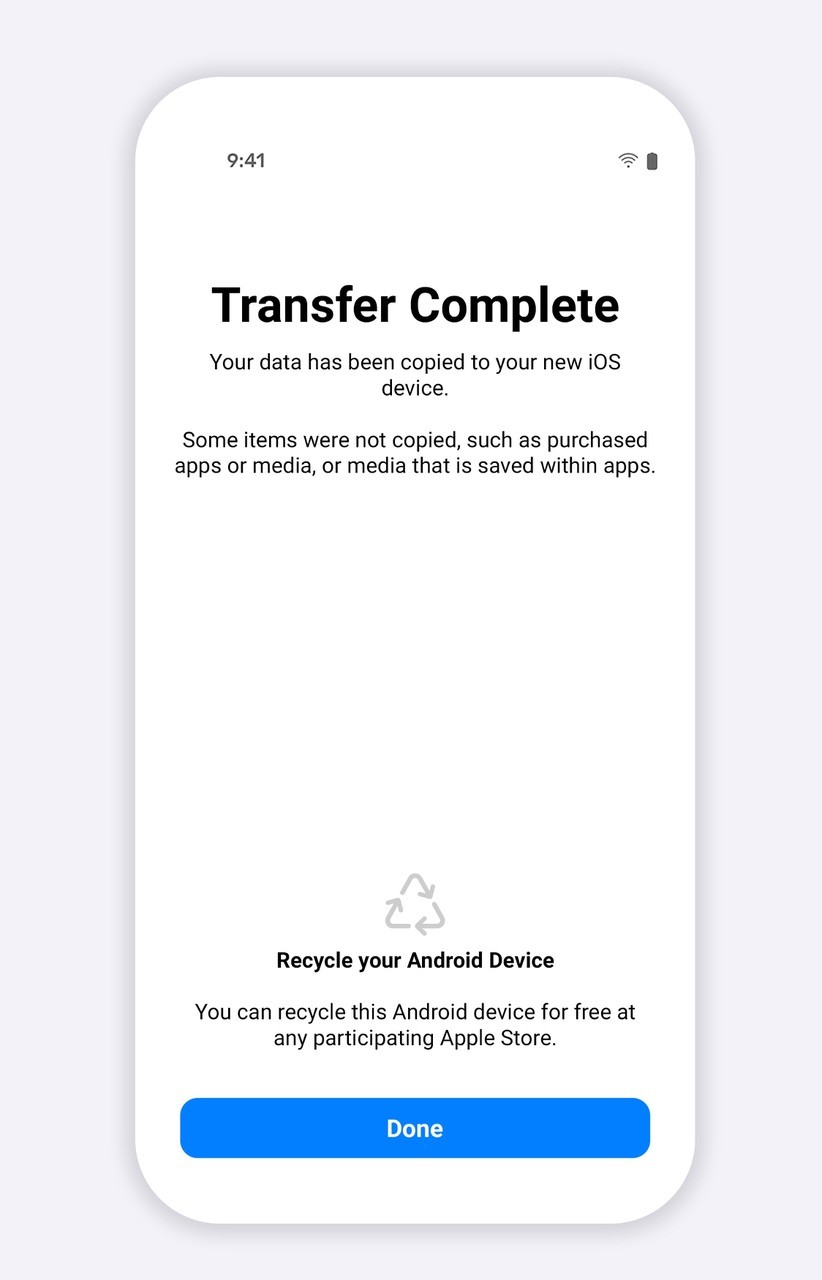
Chats and media will be transferred via a Wi-Fi Direct connection, which is significantly more secure than the cloud. Mark Zuckerberg commented:
We’re adding to WhatsApp the ability to securely switch between phones and transfer chat history, photos, videos, and voicemails between Android and iPhone while maintaining end-to-end encryption. This is one of the most requested features. Last year, we launched this iPhone-to-Android feature, and now we’ve added Android-to-iPhone support as well.
How to Transfer All WhatsApp Chats from Android to iPhone
- First of all, you need to download the Move to iOS app on your Android device
- A code will appear on the iPhone that we will have to enter into the Android smartphone. This will pair and authorize the two devices to communicate with each other.
- In the application we will be able to decide the contents to be transferred to the new iPhone and we will be able to select WhatsApp from the “Transfer data” screen
- We tap “Start” on the Android phone and wait for WhatsApp to prepare the data for export.
- Tap “Next” to return to the “Move to iOS” app
- Tap “Continue” to start the transfer from Android to iPhone.
- When everything is finished, complete the iPhone setup and then download the WhatsApp app from the App Store
- Open WhatsApp and use the same phone number you used on your old device.
- Tap “Start” when prompted, to allow the import process to complete. Once the configuration is complete, you will find WhatsApp with all the conversations you had before.
Both your Android and Apple devices will need to be connected to the same WiFi network and stay on throughout the process.
You will transfer profile picture, individual chats, group chats, chat history, media files, and application settings. It won’t transfer your call history or display name.
Requirements
For this to work, you need version 2.22.10.70 (or later) of WhatsApp for iOS and version 2.22.7.74 (or later) of WhatsApp for Android.
