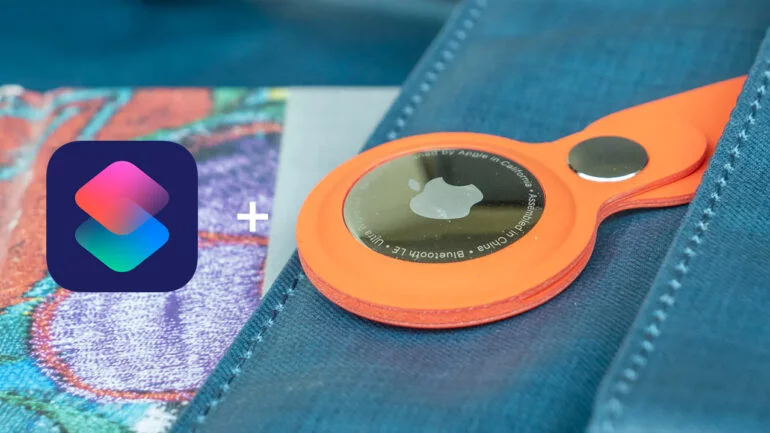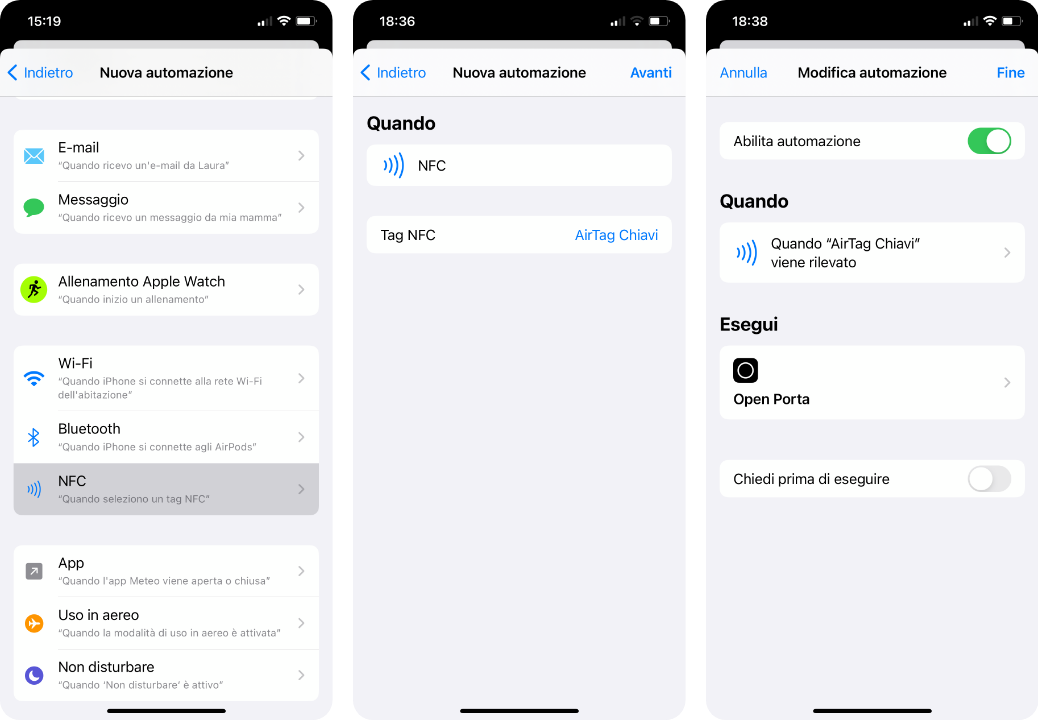The Commands Application is an inexhaustible source of new features that allow you to perform many actions from your iPhone while saving time, going beyond the normal limitations of the iPhone and even proceeding in a completely automatic way.
In fact, thanks to Automations, you will be able to launch a series of actions as soon as certain conditions are met.
With Wallpapers Central Random, we’ve seen how to use automations to change the wallpaper on your iPhone automatically at midnight, every day, or with AutoWallpaper we’ve seen how to change a wallpaper from Day Mode to Night Mode as soon as dusk or dawn arrives.
Today we’re going to reveal another little trick, which allows you to use Automations together with an AirTag.
AirTags are NFC devices that can be read by our iPhone by simply bringing them close to the back. In the Automations section of the Commands app, you can match actions as soon as a particular AirTag is recognized.
In my case, I have created an automation that allows me to open the front door simply by bringing my phone close to the AirTag that I have attached to the keys. Of course, this is achieved with the Nuki Smart Lock, which is also supported by the Controls app.
It is possible to combine any action with the reading of an AirTag. For example, you can make sure that, as soon as you leave the house, by bringing the AirTag close to your phone, WiFi and Bluetooth are automatically deactivated, the volume is turned up and the music app is launched, so you are ready to listen as soon as you get into the car or on your scooter.
Another example would be to launch a HomeKit scene where all your home devices are turned off. In this case, when you leave the house, just bring your phone close to the AirTag to be sure that all the lights and smart devices turn off. Conversely, you could combine the lights to turn on as soon as you return.
If the AirTag is paired with a backpack or suitcase, you can pair the reading of the NFC tag when you open the Notes app or an app where you have written down the entire list of things you need for the trip, so you can check if you have taken everything.
There can be so many uses and imagination will be your only limit.
How to create an automation with AirTag
To create an automation with AirTag, just open the Shortcuts app, enter the Automations section, and click on the blue “Create a personal automation” button or the “+” button at the top right.
Scroll down the list until you find “NFC” and click on it. Now press on the word “Scan” and bring the AirTag you want to combine with the action closer. It will be found immediately and its name will appear in the app’s list.
Select the AirTag and then continue. You will now be able to enter the action you want to perform. You will be able to combine both ready-made commands that you have in the app, and create a flow of actions in a direct way.
We advise you to remove “Ask before executing” so that the automation can actually be “automatic” and you’re done!