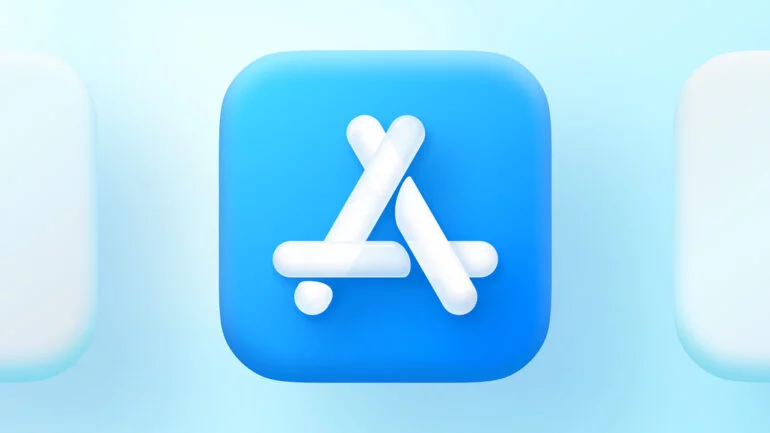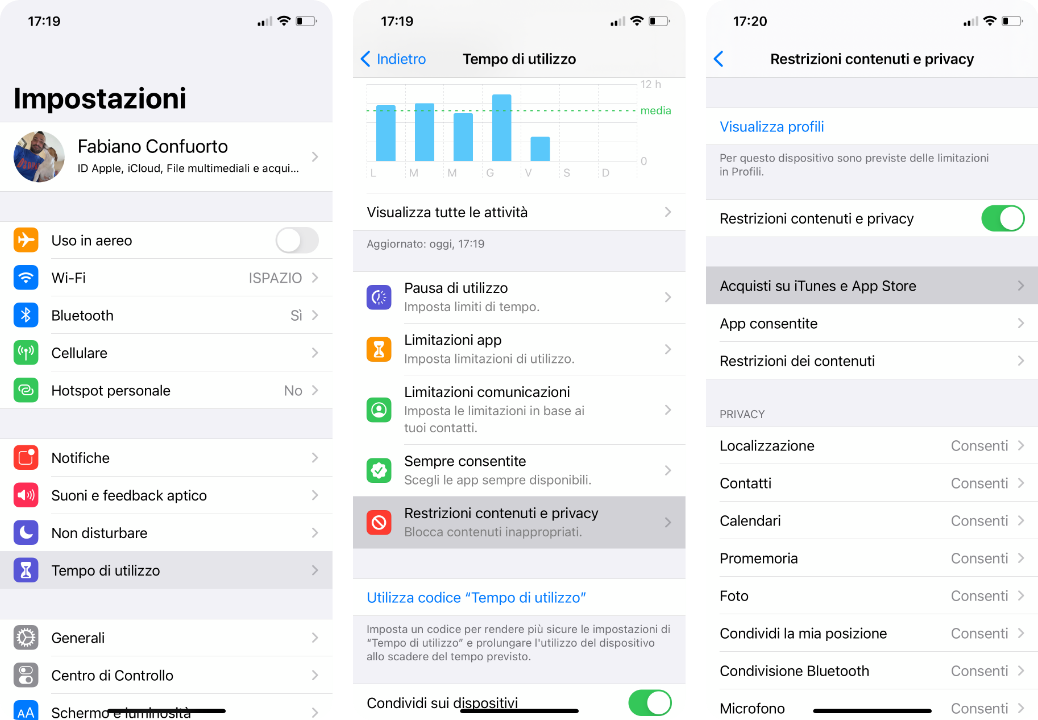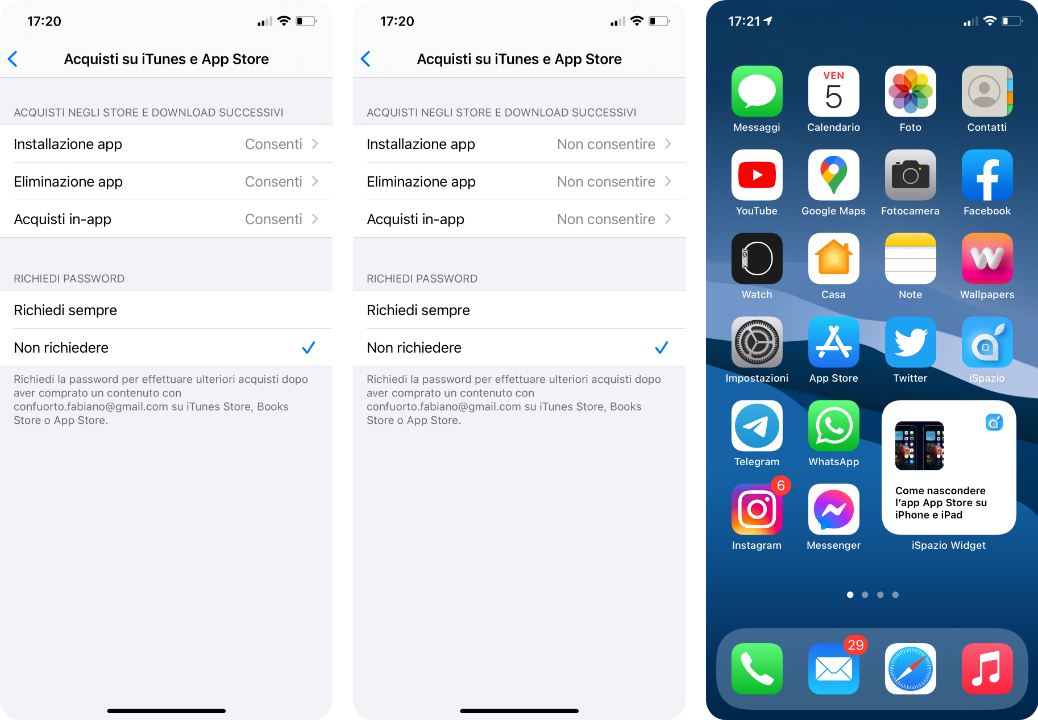Perhaps not everyone is aware of a particular method that allows us to hide the App Store application on iPhone and iPad in such a way as to avoid accidental purchases by a child. This system can also be used to block only in-app purchases which, as you know, are widely used within games.
Guide: How to Hide App Store on iPhone and How to Block In-App Purchases
The steps to be followed are very simple and within everyone’s reach.
1. First, you need to turn on the “Screen Time” feature from the Settings app. Next, go to the “Content & Privacy Restriction” tab and toggle the switch.
2. Now choose “iTunes & App Store Purchases” and set “Don’t Allow” on the three items within it if you want to completely remove the App Store icon from your smartphone. If you only want to block in-app purchases, then set Don’t allow only on that label.
How to add a password to protect this system
The procedure has been completed successfully, however anyone who was aware of this guide could safely turn off the switch and access the App Store again on our devices. Don’t worry, there’s a way to avoid that too.
All we need to do is add an unlock code for Screen Time. By doing so, only those who are aware of the passcode will be able to change each parameter of the section. To add an unlock code, just tap Use Screen Time Passcode, enter it twice, and associate it with your Apple ID.
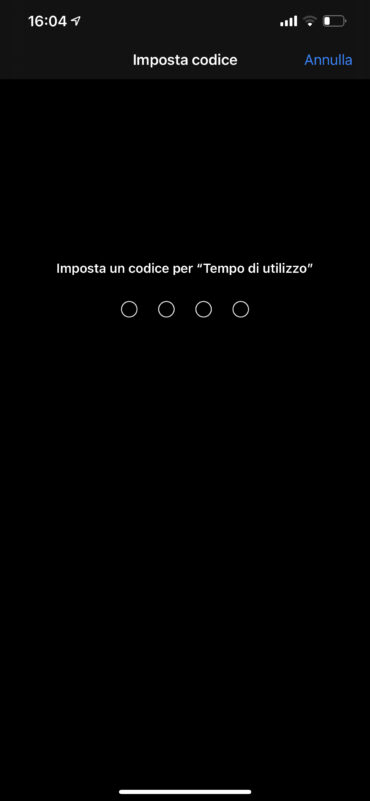
To display the App Store icon again on our devices, we need to set “Allow” again next to the item selector:
- App installation;
- App deletion;
- In-app purchases.