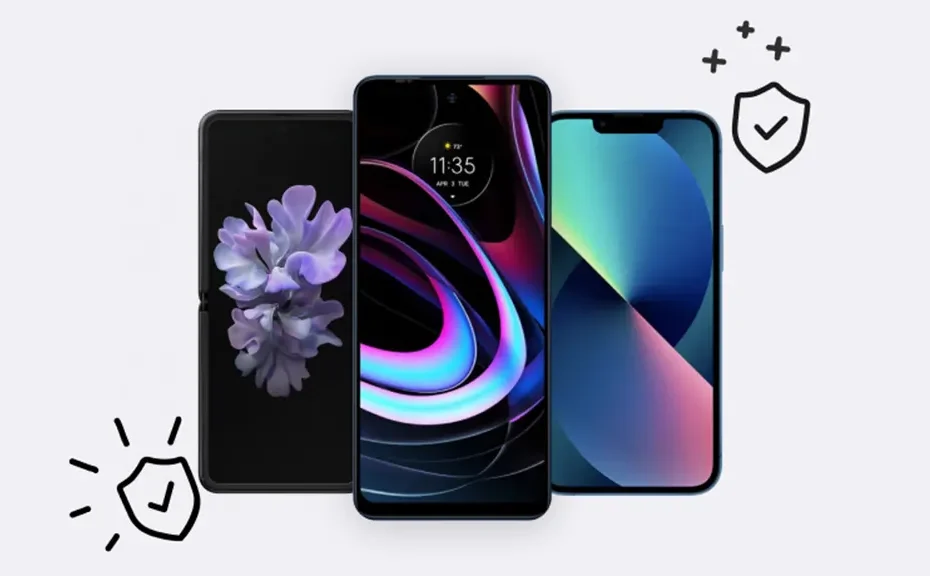Are you ever hesitant to lend your Samsung device to a friend or send it in for repairs, worried about your personal information? Worry no more! Samsung offers a solution called Maintenance mode, providing peace of mind by safeguarding your data. Let’s dive into what Maintenance mode is and how to use it.
What is Maintenance Mode on Samsung Devices?
Maintenance mode is a privacy feature found on many Samsung phones and tablets running One UI5, the latest version of the Samsung Galaxy operating system. When activated, Maintenance mode restricts access to your personal data such as settings, photos, videos, contacts, and messages, allowing only default apps and settings to be accessible.
Before Activating Maintenance Mode
Before enabling Maintenance mode on your Android device, it’s essential to take a few preparatory steps:
- Back up your data: While turning on Maintenance mode won’t erase your personal information, it’s wise to have a backup in case a factory reset is needed during troubleshooting.
- Check free space: Ensure your device has sufficient free space. Devices with 64GB of internal storage require 1.5GB of free space, while those with more than 64GB need 500MB of free space.
How to Activate Maintenance Mode
Activating Maintenance mode varies slightly depending on your device model. Here’s a general guide:
- Unlock your device, entering your lock screen PIN if prompted.
- Open Settings > Battery and device care.
- Swipe up and select the Additional Care menu.
- Tap Maintenance mode, then toggle the switch to enable it.
- Finally, tap Restart to enter Maintenance mode.
Your device will generate a system log to aid repair technicians in analyzing any issues.
How to Turn Off Maintenance Mode
Once your device is returned to you, follow these steps to disable Maintenance mode:
- Open Settings > Battery and device care.
- Tap Maintenance mode and then select Exit and Restart.
- Enter your lock screen credentials if prompted.
Alternatively, you can disable Maintenance mode from the Notification panel. Swipe down from the top of the screen, then tap the message indicating your device is in Maintenance mode to turn it off.
Your device should return to normal mode seamlessly.
Conclusion
With Maintenance mode, Samsung offers a simple yet effective way to protect your personal data when lending your device or sending it for repairs. By following a few easy steps, you can activate and deactivate Maintenance mode, ensuring your privacy and peace of mind.
FAQs
-
What is Maintenance mode on Samsung devices?
- Maintenance mode is a privacy feature that restricts access to personal data, allowing only default apps and settings to be accessible.
-
Do I need to back up my data before activating Maintenance mode?
- While Maintenance mode won’t erase your data, it’s recommended to back up your data as a precaution.
-
How do I turn off Maintenance mode?
- You can disable Maintenance mode by navigating to Settings > Battery and device care > Maintenance mode, and selecting Exit and Restart. Alternatively, you can disable it from the Notification panel