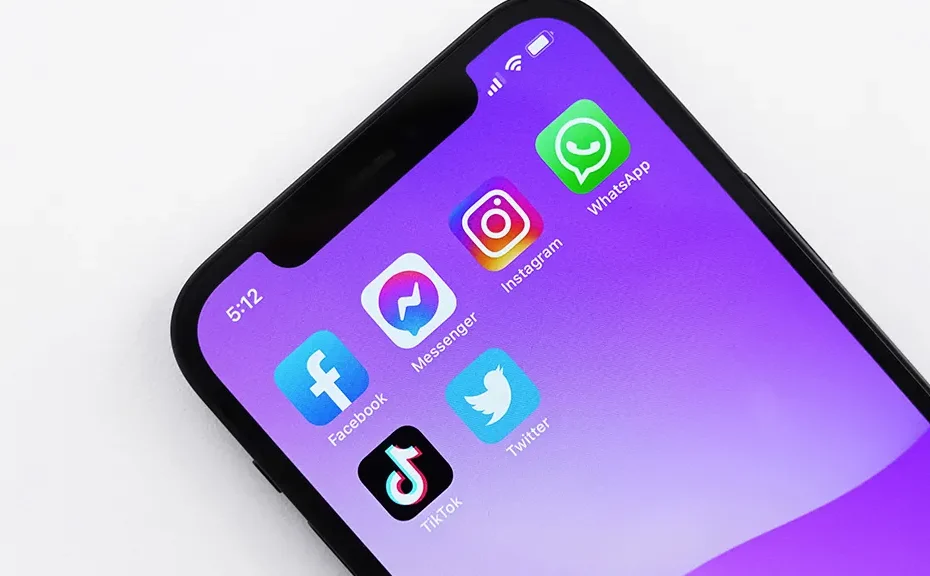In today’s fast-paced digital world, our smartphones have become indispensable tools for both work and play. Whether it’s staying connected with loved ones, managing our finances, or simply killing time with a game, there’s an app for almost everything. But did you know that keeping those apps updated is crucial for the health and safety of your iPhone? Let’s break down why updating your iPhone apps is so important, how to do it manually, and how to set up automatic updates.
Why Update Your iPhone Apps?
- Enhanced Security: One of the most important reasons to keep your apps updated is to ensure you have the latest security patches. Developers frequently release updates to fix vulnerabilities and protect your personal information from cyber threats.
- Improved Performance: Updating your apps can also lead to faster performance. Developers often optimize their apps to run more smoothly on the latest software, so by keeping them updated, you can enjoy a snappier user experience.
- Fewer Glitches: Ever experienced crashes or weird glitches while using an app? Updating to the latest version can often resolve these issues, as developers work continuously to iron out bugs and improve stability.
- Access to New Features: App updates frequently bring new features and improvements, enhancing your overall experience. Whether it’s a sleek new interface, additional functionality, or exciting new content, updating ensures you’re not missing out on the latest and greatest.
How to Update Apps Manually
If you’re eager to get the latest updates right away, you can manually update your apps through the App Store:
- Open the App Store on your iPhone.
- Tap on your profile icon in the top-right corner.
- Scroll down to see a list of available updates.
- Tap the “UPDATE” button next to each app to install individual updates, or tap “Update All” to update everything at once.
Setting Up Automatic App Updates
To save time and ensure your apps stay up to date without any effort on your part, you can set up automatic updates:
- Go to Settings on your iPhone.
- Scroll down and tap on “App Store.”
- Under “Automatic Downloads,” toggle the switch next to “App Updates” to enable automatic updates. To disable automatic updates, simply toggle the switch off.
Conclusion
Keeping your iPhone apps updated is essential for security, performance, and access to the latest features. By regularly updating your apps, you can enjoy a smoother, safer, and more enjoyable smartphone experience.
FAQ
1.Why should I update my iPhone apps?
Updating your apps ensures you have the latest security patches, faster performance, fewer glitches, and access to new features.
2.How do I update apps on my iPhone manually?
Open the App Store, tap on your profile icon, and then tap “UPDATE” next to each app or “Update All” to update them at once.
3.How do I set up automatic app updates?
Go to Settings > App Store, toggle on “App Updates” under “Automatic Downloads” to enable automatic updates