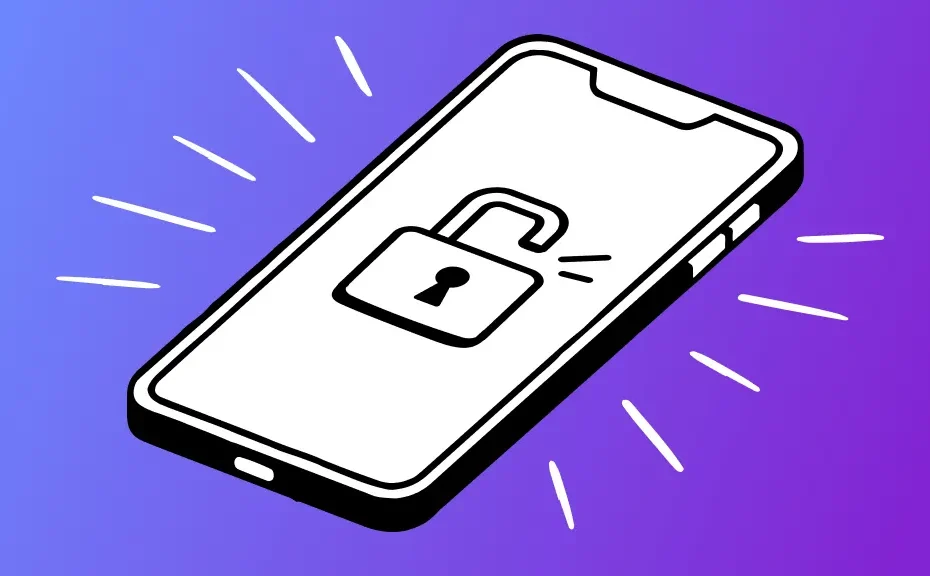Are you unsure if your iPhone is locked to a specific carrier? Whether you’re considering switching carriers, planning international travel, or thinking about selling your iPhone, knowing its lock status is crucial. In this guide, we’ll break down everything you need to know about iPhone unlocking in simple terms.
Understanding iPhone Locking
When you purchase an iPhone from a major carrier like AT&T or Verizon, it’s often tied to that carrier, making it locked for the duration of your contract. However, iPhones bought directly from the Apple store or other retailers are typically unlocked by default. Additionally, if you’re buying a used iPhone, it may be unlocked if the previous owner has fulfilled their contract obligations.
How to Check If Your iPhone Is Unlocked
You can easily check if your iPhone is unlocked by following these steps:
- Check Settings: Open Settings > General > About and scroll down to Carrier Lock. If it says “No SIM restrictions,” your iPhone is unlocked. If it says “SIM locked,” it’s likely still tied to a carrier.
- Contact Your Carrier: You can also call your carrier to confirm the lock status. They’ll provide information on whether your iPhone is locked and guide you through the unlocking process if needed.
Benefits of Unlocking Your iPhone
Unlocking your iPhone offers several advantages:
- Freedom to Switch Carriers: If you’re unsatisfied with your current carrier or find a better deal elsewhere, unlocking your iPhone allows you to switch carriers hassle-free.
- Convenient International Travel: Traveling abroad? Unlocking your iPhone enables you to use local SIM cards, potentially saving you money on international roaming fees.
- Selling or Gifting Your iPhone: If you plan to sell or give away your iPhone, it must be unlocked to ensure compatibility with the new owner’s carrier.
How to Unlock Your iPhone
If your iPhone is locked, you’ll need to contact your carrier to initiate the unlocking process. Once your eligibility is confirmed, they’ll unlock your device, typically free of charge. After unlocking, follow these steps:
- Back up your iPhone.
- Turn off your device.
- If you have an eSIM, activate a digital eSIM from your new carrier. If you have a physical SIM card, replace the old one with a new SIM card from your desired carrier.
Conclusion
Ensuring your iPhone is unlocked provides flexibility and convenience, whether you’re switching carriers, traveling internationally, or passing on your device to someone else. By understanding the lock status of your iPhone and following the necessary steps to unlock it, you can make the most out of your smartphone experience.
FAQs
1.How do I know if my iPhone is locked or unlocked?
Refer to your iPhone’s settings by navigating to Settings > General > About and checking the Carrier Lock status. If it says “No SIM restrictions,” your iPhone is unlocked.
2.Can I unlock my iPhone for free?
Depending on your carrier and eligibility, unlocking your iPhone may be free of charge. Contact your carrier for assistance.
3.What should I do before unlocking my iPhone?
Before unlocking your iPhone, ensure you have backed up your device’s data to prevent any loss during the unlocking process