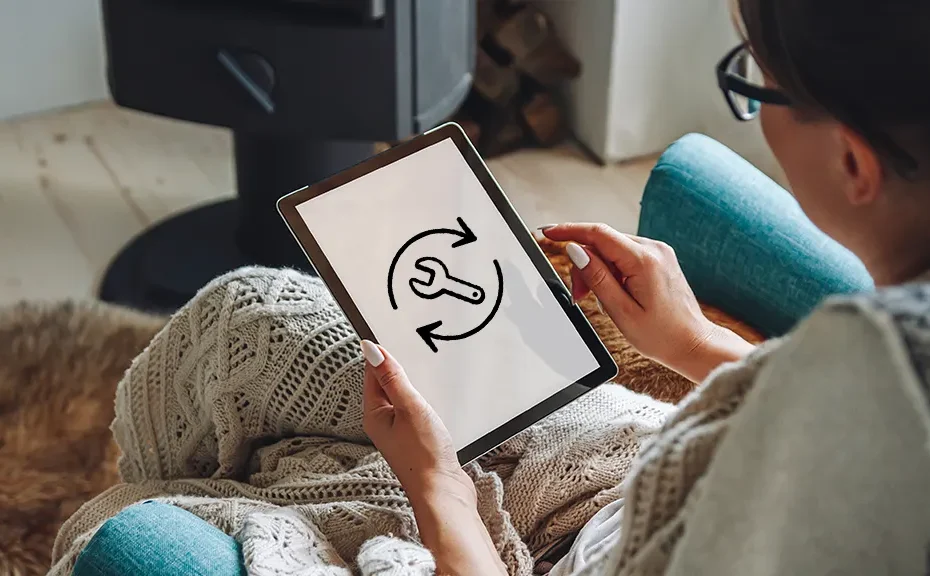Asurion, the go-to for tech troubleshooting, shares simple steps to reset your Amazon Fire tablet. Whether it’s to protect your privacy or fix pesky issues like a frozen screen, knowing the difference between a hard and soft reset is key. Let’s dive in!
Understanding Soft and Hard Resets:
A soft reset involves powering off and on your device, handy for sluggish performance or app troubles. Meanwhile, a hard reset wipes all data, returning your tablet to its factory settings. Reserve this for serious issues or when selling your device.
How to Perform a Soft Reset:
Press and hold the Power button until your Amazon Fire tablet restarts (about 20–40 seconds). Ignore any onscreen options to turn off the device. Once off, press the Power button again to turn it back on.
Before the Factory Reset:
Try a soft reset first. Ensure automatic backups are enabled in Settings to safeguard your data. Note that passwords, app settings, and game progress may not be saved, but Amazon purchases can be redownloaded from the cloud.
Performing a Factory Reset in 3 Simple Steps:
- Swipe down from the top of your device and tap Settings.
- Navigate to Device Options > Reset to Factory Defaults.
- Confirm your choice by tapping Reset.
Be patient as the process may take time. After completion, remember to re-register your device to your Amazon account.
Dealing with a Frozen Tablet:
If a soft reset fails and you can’t access Settings, Recovery Mode comes to the rescue.
- For Kindle Fire HD and newer models, press and hold Power + Volume down.
- For Kindle Fire HDX, Amazon Fire, and Fire HD 10, it’s Power + Volume up. Navigate with Volume buttons, select Wipe Data/Factory Reset, and confirm with Power.
Conclusion:
With these simple steps, you can troubleshoot your Amazon Fire tablet like a pro, ensuring it runs smoothly and your data stays secure. Remember, always try a soft reset first, and if issues persist, a factory reset might just do the trick.
FAQ:
-
How do I back up my Amazon Fire tablet?
- Go to Settings > Device Options > Backup & Restore and ensure it’s set to on.
-
Will a factory reset delete my Amazon purchases?
- No, you can redownload them from the cloud after re-registering your device.
-
Can I perform a reset if my tablet is frozen?
- Yes, enter Recovery Mode using the appropriate button combination and follow the steps provided