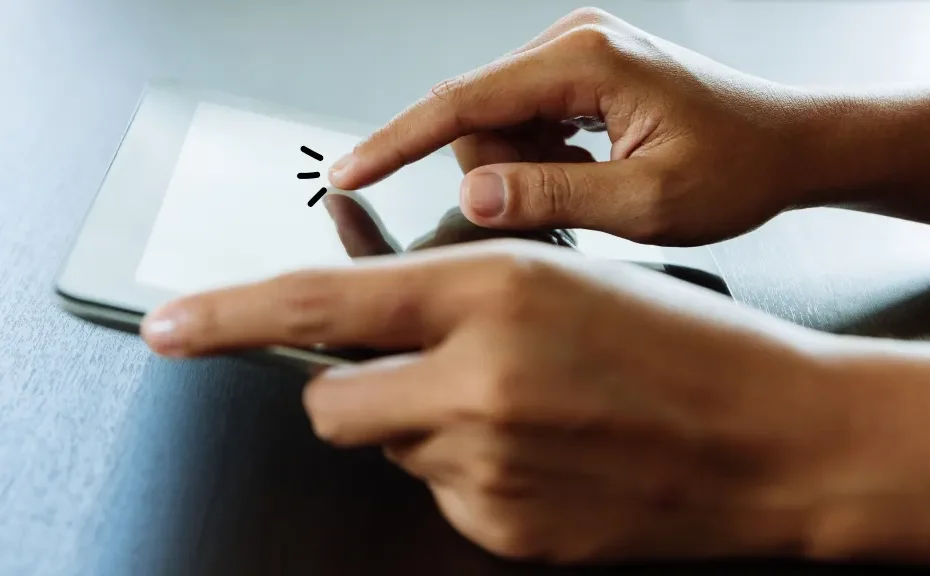Is your iPad constantly reminding you that it’s running out of storage space, just when your kids are eager to dive into the demolition derby mayhem of Wreckfest? Don’t worry, we’ve got you covered with some simple solutions to declutter your device and make room for endless racing fun.
Check Your iPad Storage:
Head to Settings > General > [Device] Storage to see how much space you have left and what’s hogging it up.
Delete Unused Apps:
Bid farewell to those forgotten apps gathering digital dust. Clear out the ones you haven’t touched in ages to free up valuable space.
Use Cloud Services for Photos and Videos:
Backup your precious memories to iCloud to free up space without losing them forever. Optimize iPad Storage to shrink photo sizes and make more room.
Save Photos and Videos to a Physical Hard Drive:
If the cloud isn’t your thing, transfer your media files to a computer or external hard drive using a lightning or USB-C cable.
Declutter Your Music Storage:
Trim down your extensive music collection by removing downloads you rarely listen to. Optimize Storage in Apple Music to keep tunes accessible online.
Check Your iMessage Settings:
Clear out old conversations and delete large attachments to reclaim storage space. Set automatic limits for message retention to prevent storage overload.
Clear Your Web Browser Cache:
Safari may be helpful, but its cache can clog up your iPad’s storage. Clear History and Website Data in Safari settings to keep things running smoothly.
Conclusion:
With these easy tips, you can whip your iPad back into shape and clear the runway for non-stop Wreckfest action. Say goodbye to storage woes and hello to endless demolition derby fun!
FAQs:
1.How much storage space does Wreckfest require?
Wreckfest typically requires around 2 GB of storage space on your iPad. By following the steps above, you can easily free up enough space to accommodate the game.
2.Will deleting apps and photos affect my iPad’s performance?
Removing unused apps and media files can actually improve your iPad’s performance by freeing up memory and speeding up processes. Just make sure to backup any important data before deleting.
3.Can I undo changes made to my iMessage settings?
Yes, you can adjust your iMessage settings at any time. If you find that you’ve set message retention too short or too long, simply revisit the settings and make the necessary adjustments