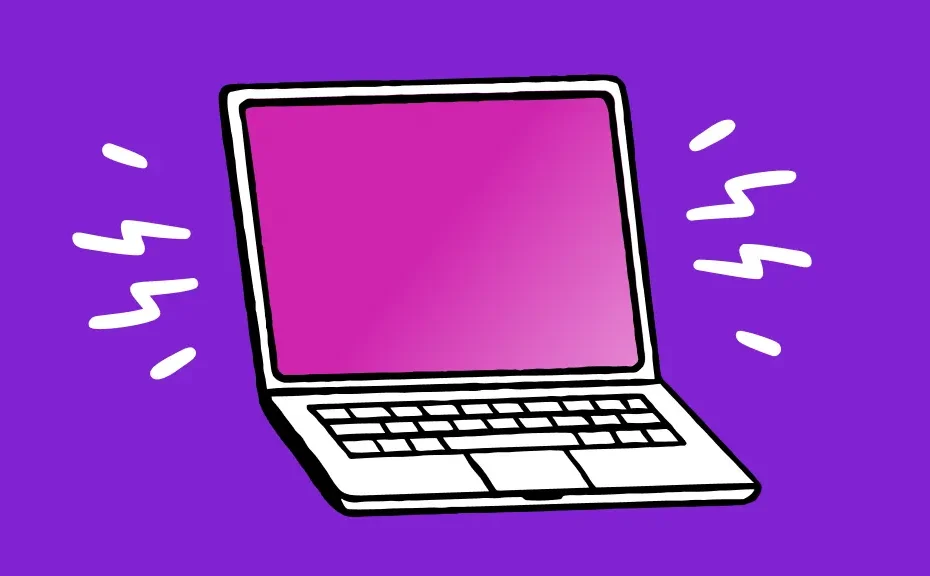Have you ever been deep into your work on your trusty MacBook, only to be suddenly greeted by a startling pink screen? It’s a frustrating experience that can throw a wrench into your productivity. But fear not! We’re here to guide you through resolving this perplexing problem.
Understanding the Pink Screen Issue
When your MacBook displays a pink screen, it’s a signal that something is amiss either with the software or hardware. Understanding the nature of the pink screen can provide clues on how to address it:
- Kernel Panic: If your screen flashes pink and then your MacBook restarts, it’s likely a kernel panic, usually a software-related issue that needs attention.
- Solid Pink Screen: On the other hand, if your screen turns a solid deep pink and remains that way, it’s indicative of a hardware-related problem.
Common Causes of the Pink Screen
Several hardware issues can lead to the dreaded pink screen:
- Overheating: Excessive heat can impact the display and graphics performance.
- Corrupted Display Drivers: Outdated or corrupted display drivers may cause display abnormalities.
- GPU Issues: Problems with the Graphics Processing Unit (GPU) can manifest as a pink screen.
- NVRAM/PRAM Issues: Problems with Non-Volatile Random Access Memory (NVRAM) or Parameter RAM (PRAM) can affect display settings.
How to Fix the Pink Screen Issue
Here’s a step-by-step guide to resolving the pink screen problem on your MacBook:
- Restart Your MacBook: Sometimes, a simple restart can resolve temporary display glitches.
- Check External Connections: Ensure all external display connections are secure and functioning properly.
- Update macOS: Keeping your MacOS updated can often resolve display-related issues.
- Reset NVRAM/PRAM: Resetting NVRAM/PRAM can fix various display and settings issues.
- Boot in Safe Mode: Booting in Safe Mode can help identify if the issue is software-related.
- Check for Hardware Issues: Inspect your MacBook for signs of physical damage or hardware malfunctions.
- Run Apple Diagnostics: Use the Apple Diagnostics tool to identify underlying hardware issues.
Conclusion
Encountering a pink screen on your MacBook can be alarming, but with the right approach, it’s a problem that can often be resolved. By following the steps outlined above, you can troubleshoot and fix the issue, getting your MacBook back to its usual clarity and functionality.
FAQs
1: Why did my MacBook screen turn pink?
The pink screen on your MacBook can be caused by various factors, including software glitches, hardware issues such as overheating or GPU problems, and corrupted display drivers.
2: Can I fix the pink screen issue on my MacBook myself?
Some troubleshooting steps, like restarting your MacBook or checking external connections, can be done by users. However, for more complex issues, it’s advisable to seek professional assistance.
3: How long does it take to repair a pink screen on a MacBook?
The time required to repair a pink screen on a MacBook depends on the underlying cause and the extent of the damage. Simple software fixes may take a short time, while hardware repairs could take longer and may require professional assistance