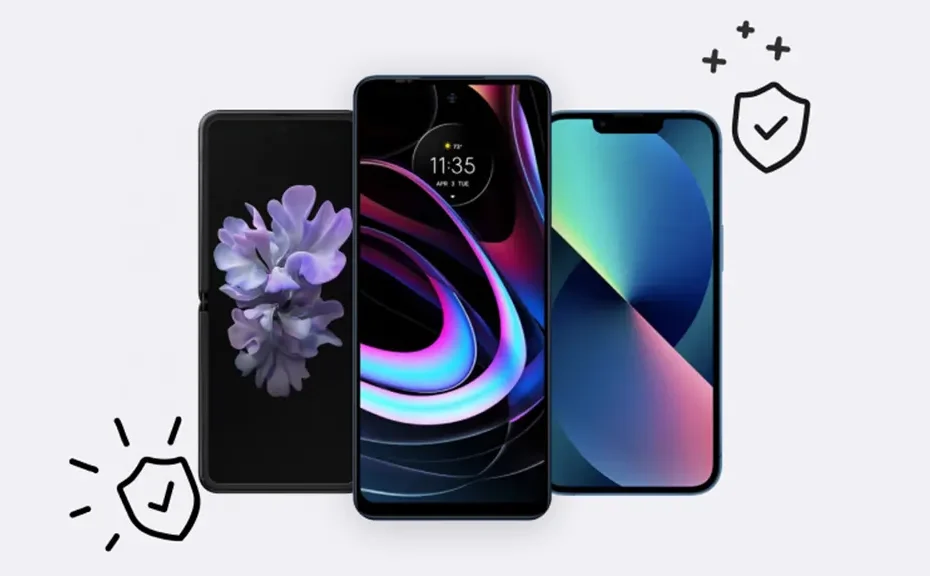Has your iPhone® or Android™ phone suddenly decided to broadcast all your calls and media through its speaker, leaving you feeling exposed? Don’t worry, you’re not alone. It’s a common frustration, but fortunately, there are simple solutions to get your phone’s audio back to normal. Let’s walk through these steps together.
Why is My Phone Only Working on Speaker?
There are several reasons why your phone might be stuck in speaker mode:
- Headphone Jack Issues: Dirt, debris, or damage inside the headphone jack can trick your phone into thinking headphones are plugged in.
- Bluetooth Interference: Your phone might be connected or attempting to connect to a Bluetooth device, overriding normal speaker settings.
- Software Glitches: Sometimes, software bugs can cause your phone to remain in speaker mode.
- Settings Errors: Accidentally changing your phone’s settings to speaker mode can lead to this issue.
- Physical Damage: Cracks, water damage, or other physical damage may affect your phone’s audio settings or hardware.
How to Fix an iPhone Stuck on Speaker Mode:
If you’re facing this issue on an iPhone, try these steps:
- Inspect the Headphone Jack: Clean out any dirt or debris using a cotton swab or compressed air.
- Check Bluetooth Settings: Turn off Bluetooth to see if that resolves the issue.
- Restart Your iPhone: Sometimes, a simple restart can clear out software issues.
- Software Update: Ensure your iPhone’s software is up to date.
- Reset All Settings: Resetting all settings can often resolve persistent issues.
- Inspect Your iPhone: Look for any physical damage that may be causing the problem.
- Factory Reset (Last Resort): Backup your data and try a factory reset if all else fails.
How to Fix an Android Phone Stuck on Speakerphone:
For Android users experiencing this problem, follow these steps:
- Check the Headphone Jack: Clean it carefully if it’s dirty.
- Check Bluetooth Settings: Turn off Bluetooth to eliminate interference.
- Restart Your Android Device: A restart can often fix minor software glitches.
- Software Update: Keep your phone’s software up to date.
- Check Sound Settings and Accessibility: Ensure audio settings are correct.
- Check for Damage: Inspect your phone for physical damage.
- Factory Reset (Last Resort): Backup your data and perform a factory reset if needed.
Conclusion:
Stuck in speaker mode? Don’t fret. By following these simple steps, you can likely resolve the issue and regain privacy during your calls and media playback. If you’ve tried everything and still need assistance, don’t hesitate to reach out to a tech expert for further help.
FAQs:
-
Why is My Phone Stuck on Speaker Mode?
- Your phone may be stuck on speaker mode due to issues with the headphone jack, Bluetooth interference, software glitches, settings errors, or physical damage.
-
How Can I Fix My iPhone if It Only Works on Speaker?
- Try cleaning the headphone jack, checking Bluetooth settings, restarting your iPhone, updating software, resetting all settings, inspecting for physical damage, or performing a factory reset as a last resort.
-
What Should I Do if My Android Phone Only Works on Speakerphone?
- Clean the headphone jack, disable Bluetooth, restart your Android device, update software, check sound settings and accessibility, inspect for damage, or perform a factory reset if necessary