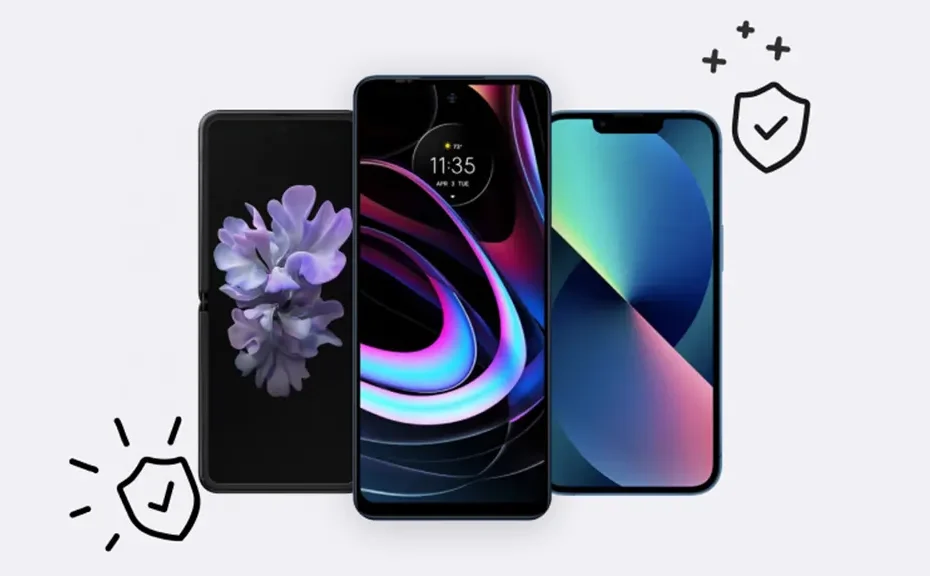Are you struggling with your Android device flashing a frustrating “Not Registered on Network” error message? Don’t panic; you’re not alone. This issue can be a real headache, preventing you from making calls, sending texts, or using your favorite apps. But fear not! We’ve got you covered with some simple troubleshooting steps to get your device back up and running in no time.
What Does “Not Registered on Network” Mean?
When you see the dreaded “Not Registered on Network” message, it’s a sign that your Subscriber Identity Module (SIM Card) isn’t connecting to your mobile provider’s network. Essentially, your device has lost its link to the cellular network, leaving you stranded without essential phone services.
How to Register Your Android Phone on Network
- Restart Your Device: Sometimes, a simple restart can work wonders. Press and hold the Power button, then select Restart to give your device a fresh start.
- Turn Airplane Mode On and Off: Toggle Airplane mode on and off to reset your device’s connection to the cell tower. Pull down from the top of your screen to access Quick Settings, then tap the Airplane icon.
- Reset Network Settings: If the issue persists, try resetting your network connection settings. Navigate to Settings > System > Advanced > Reset options, then select Reset Wi-Fi, Mobile & Bluetooth.
- Manually Select Network Providers: Your device might be struggling to find the network automatically. Head to Settings > Connections > Mobile networks > Network operators, and manually select your network provider.
- Check Your SIM Card: Remove your SIM card, clean it, and reinsert it properly. Sometimes, a loose or damaged SIM card can cause connectivity issues.
- Update Your Software: Ensure your device’s operating system is up to date to fix any software bugs. Check for updates in Settings to keep your device running smoothly.
- Contact Your Mobile Carrier: If all else fails, reach out to your mobile carrier for assistance. They can help troubleshoot the issue or provide you with a new SIM card if needed.
Conclusion
Don’t let the “Not Registered on Network” error ruin your day. With these simple steps, you can troubleshoot and resolve the issue, getting your Android device back online and functioning as it should.
FAQ
1: Will resetting network settings delete my data?
No, resetting network settings won’t delete your apps, photos, contacts, or other data. It simply clears Wi-Fi passwords and saved networks.
2: Why is my Android phone not connecting to the network automatically?
Sometimes, your device may have trouble automatically connecting to the network. Manually selecting your network provider can help resolve this issue.
3: What should I do if I still can’t fix the problem?
If you’ve tried all the troubleshooting steps and still need assistance, don’t hesitate to contact your mobile carrier or seek help from tech experts. They can offer personalized support to get you back up and running