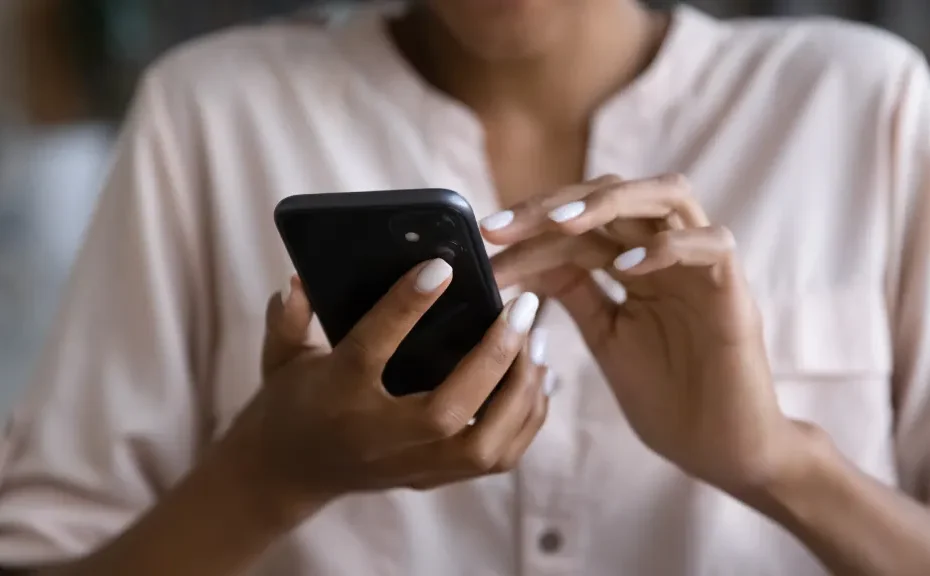Dealing with a flickering iPhone screen can be as frustrating as a pesky fly buzzing around your head. But fear not! Before you rush to the nearest repair shop, let’s explore some simple troubleshooting steps you can take to fix the issue yourself.
Understanding the Problem:
So, why is your iPhone screen flickering? Several factors could be at play here:
- Software Glitches: Sometimes, the software running on your iPhone can misbehave, causing the screen to flicker.
- Physical Damage: Accidents happen, and if your iPhone has taken a tumble or suffered some other form of physical trauma, it could result in screen flickering.
- Display Settings: Settings like auto-brightness and HDR can sometimes interfere with the smooth operation of your screen.
- App Issues: Certain apps may not play nice with your iPhone, leading to screen flickering woes.
Troubleshooting Steps:
- Force Restart Your iPhone: Think of this as giving your iPhone a little reset button. For newer models, quickly press and release the Volume Up and Down buttons, then hold the Side button until you see the Apple logo.
- Adjust Display Settings: Turn off auto-brightness by navigating to Settings > Accessibility > Display & Text Size, and toggle off Auto-Brightness.
- Close or Uninstall Problematic Apps: Swipe up on your home screen to view open apps, then swipe up again to close any problematic ones. If the issue persists, consider uninstalling the app altogether.
- Disable HDR in Photos: Head to Settings > Photos and turn off View Full HDR to see if it makes a difference.
- Update or Restore Your iPhone: Connect your iPhone to iTunes (or Finder on Mac), and follow the prompts to update or restore your device. Remember to back up your data before restoring.
Conclusion:
Before you throw in the towel and seek professional help, try these troubleshooting steps to nip that pesky screen flickering issue in the bud. With a little patience and know-how, you might just save yourself a trip to the repair shop.
FAQ:
1: Will force restarting my iPhone delete any of my data?
No, force restarting your iPhone should not delete any data. It’s simply a way to reset the system and resolve software glitches.
2: How do I know if a specific app is causing the screen flickering issue?
If you suspect an app is the culprit, try closing or uninstalling it. If the flickering stops after doing so, you’ve likely found the source of the problem.
3: Is it safe to update or restore my iPhone in Recovery Mode?
Yes, updating or restoring your iPhone in Recovery Mode is safe and can often resolve deeper software issues. Just be sure to back up your data beforehand to avoid any data loss