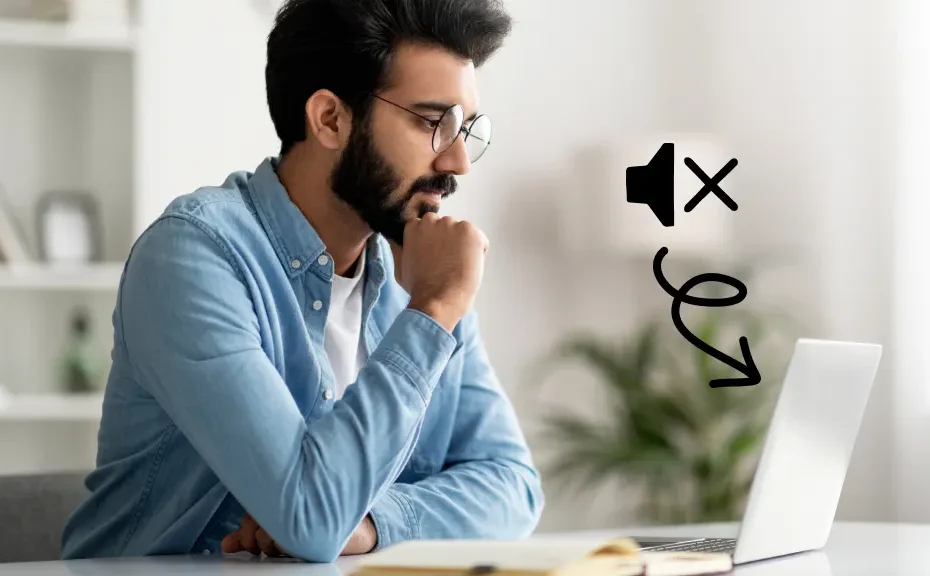Have you ever experienced that frustrating moment when the sound on your Dell laptop suddenly disappears? It’s like trying to listen to a radio station with no signal. But fear not, we’ve got you covered with this troubleshooting guide to help you identify and fix the issue, so you can get back to enjoying your favorite tunes or attending those important online meetings hassle-free.
Common Culprits:
- Muted Sound or Low Volume: Sometimes, it’s the simplest things that cause the problem. Check if your sound is muted or the volume is set too low.
- Incorrect Playback Device: Your laptop might be sending sound to the wrong device. Double-check your playback settings to ensure the correct device is selected.
- Hardware Connection Problems: If you’re using external speakers or headphones, check if they’re properly connected. Loose connections can disrupt sound.
- Audio Driver Issues: Outdated or corrupted audio drivers can cause sound disruptions. Keeping your drivers up-to-date is crucial for smooth sound output.
How to Fix It:
- Check Your Sound Settings: Ensure that sound isn’t muted and the volume is turned up in the sound settings of your laptop.
- Verify Playback Devices: Navigate to sound settings and confirm that the correct playback device is selected.
- Restart Your Laptop: Sometimes, a simple restart can resolve minor software glitches affecting sound.
- Check for Windows Updates: Regular updates can include fixes for sound-related issues. Install any available updates through the Windows Update settings.
- Use the Windows Troubleshooter: Run the Windows Troubleshooter to automatically identify and fix audio problems.
- Update and Reinstall Audio Drivers: Ensure your audio drivers are up-to-date, as outdated drivers can cause sound issues.
- Factory Reset the Operating System: As a last resort, consider factory resetting your laptop to resolve any software glitches causing sound problems. Remember to back up your data before proceeding.
Conclusion:
Dealing with a Dell laptop that has no sound can be frustrating, but with these troubleshooting steps, you can quickly identify and fix the issue. Whether it’s a simple adjustment in settings or updating drivers, restoring sound to your laptop is within reach.
FAQs:
-
Why is my Dell laptop’s sound suddenly not working?
- Sound issues on Dell laptops can arise due to various reasons, such as muted sound, incorrect playback device settings, hardware connection problems, or outdated audio drivers.
-
How do I check if my Dell laptop’s sound is muted?
- Navigate to the sound settings on your laptop and ensure that the mute option is unchecked and the volume is turned up.
-
Can outdated audio drivers cause sound problems on my Dell laptop?
- Yes, outdated or corrupted audio drivers can disrupt sound output on your Dell laptop. Make sure to regularly update and reinstall audio drivers to avoid such issues