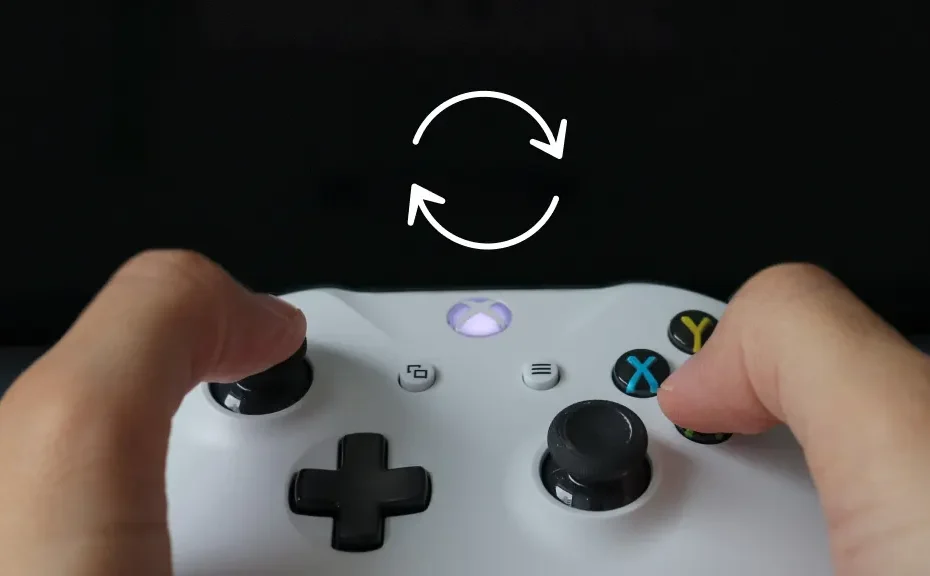Are you facing pesky software glitches on your Xbox? Or maybe you’re passing on your beloved console to a friend and want to wipe your data clean? Whatever the reason, a factory reset might just be the solution you need. But fear not, it’s not game over! In this guide, we’ll walk you through the process in simple steps.
Why Reset Your Xbox?
- Fixing Glitches: Is your Xbox acting up with laggy performance or strange bugs? A factory reset can often iron out these issues and get your console running smoothly again.
- Handing Over to a New User: Planning to pass on your Xbox to a friend or family member? Resetting it ensures that all your personal data is wiped clean, ready for its new owner to enjoy.
- Starting Fresh: Sometimes, you just want to hit the reset button and start anew. Resetting your Xbox to its original state can give you a fresh gaming experience.
But Wait, What About Repairs?
If your console seems beyond repair, don’t worry! You can always rely on our repair services. Simply make an appointment or visit your nearest store, and we’ll handle the rest.
How to Factory Reset Your Xbox Series S/X
Back Up Your Data
Before diving into the reset, it’s crucial to back up your important data:
- Press the Xbox button on your controller.
- Navigate to Profile & system > Settings > System > Back up & transfer > Back up my settings.
- Follow the on-screen instructions to ensure your game saves and settings are safely stored.
Alternatively, you can back up games and apps to an external drive for added security.
Start the Reset
Once your data is backed up, it’s time to initiate the factory reset:
- Press the Xbox button on your controller.
- Go to Profile & system > Settings > System > Console info.
- Select Reset console, then choose between Reset and keep my games & apps, or Reset and remove everything.
Restore Your Data
After the reset, it’s time to restore your games and settings:
- If you backed up to Xbox Cloud, your saved games will automatically sync when connected to Wi-Fi.
- If you used an external drive, connect it to the console before turning it on and follow the on-screen instructions.
Conclusion
And there you have it! With these simple steps, you can easily reset your Xbox Series S/X and tackle any software woes or data transfer needs. Remember, if you encounter any issues, our repair services are just a click or visit away.
FAQ
-
Why should I reset my Xbox?
- Resetting your Xbox can fix software glitches, prepare it for a new user, or give you a fresh start.
-
Will I lose my game saves during the reset?
- By backing up your data to Xbox Cloud or an external drive, you can ensure your game saves are safe and can be restored after the reset.
-
What if I encounter problems during the reset process?
- If you face any difficulties, don’t hesitate to reach out to our repair services for assistance. We’re here to help