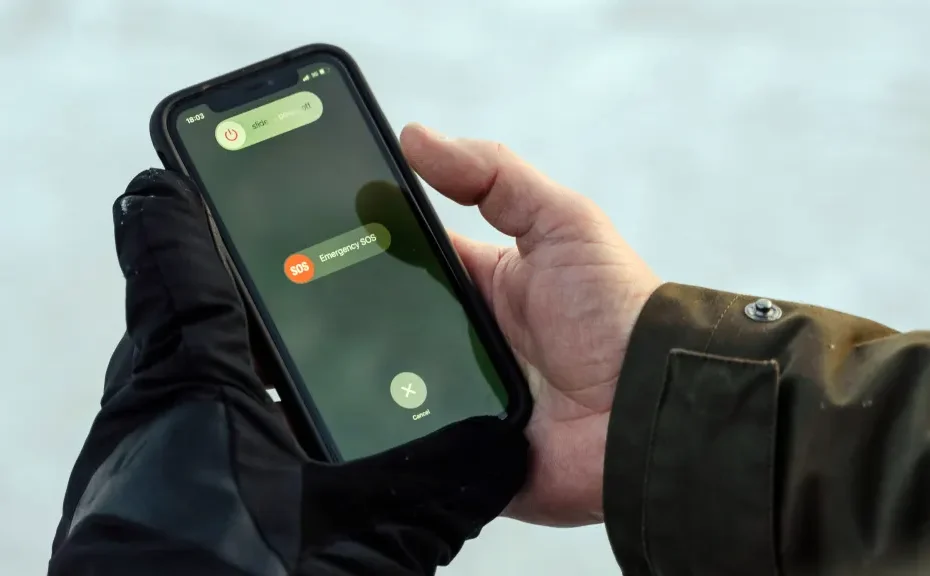Have you ever found yourself in a situation where your iPhone is stuck in Emergency SOS mode, and you don’t know what to do? Don’t worry; you’re not alone. In this guide, we’ll walk you through the simple steps to get your iPhone back to normal, explained in easy-to-understand terms.
Understanding Emergency SOS Mode:
Emergency SOS mode on your iPhone is a feature designed to automatically call 911 and share your location in case of an emergency. However, sometimes your iPhone might get stuck in this mode due to various reasons, such as accidental button presses, software glitches, or network issues.
Common Reasons Your iPhone Gets Stuck in Emergency SOS Mode:
- Accidental button presses: Pressing and holding the Volume and Side buttons simultaneously can trigger the Emergency SOS screen.
- Software glitches: Like any electronic device, iPhones can experience software issues that might cause them to malfunction.
- Network settings: Incorrect network settings or Wi-Fi issues can also contribute to your iPhone getting stuck in SOS mode.
- Jailbreaking: Attempting to bypass built-in security measures by jailbreaking your iPhone can lead to unexpected problems.
How to Fix an iPhone Stuck in Emergency SOS Mode:
- Force restart your iPhone: Quickly press and release the Volume Up and Volume Down buttons, then hold the Side button until the Apple logo appears.
- Check network connections: Ensure that your iPhone is connected to a Wi-Fi or cellular network and reset network settings if necessary.
- Update your software: Keeping your iPhone’s software up to date can help resolve any underlying issues.
- Try Recovery Mode: If all else fails, use Recovery Mode to restore your iPhone to its factory settings.
Conclusion:
Getting your iPhone stuck in Emergency SOS mode can be frustrating, but with these simple steps, you can troubleshoot and fix the issue on your own. Remember to always stay calm and follow the instructions carefully to avoid any further complications.
FAQs:
-
Why did my iPhone get stuck in Emergency SOS mode?
- Accidental button presses, software glitches, incorrect network settings, or attempts to jailbreak your iPhone could all be reasons for this issue.
-
What should I do if force restarting doesn’t work?
- If force restarting doesn’t resolve the problem, try checking your network connections, updating your software, or using Recovery Mode to restore your iPhone.
-
Will resetting network settings erase my data?
- Resetting network settings will only erase Wi-Fi network passwords and cellular settings. Your personal data will remain intact