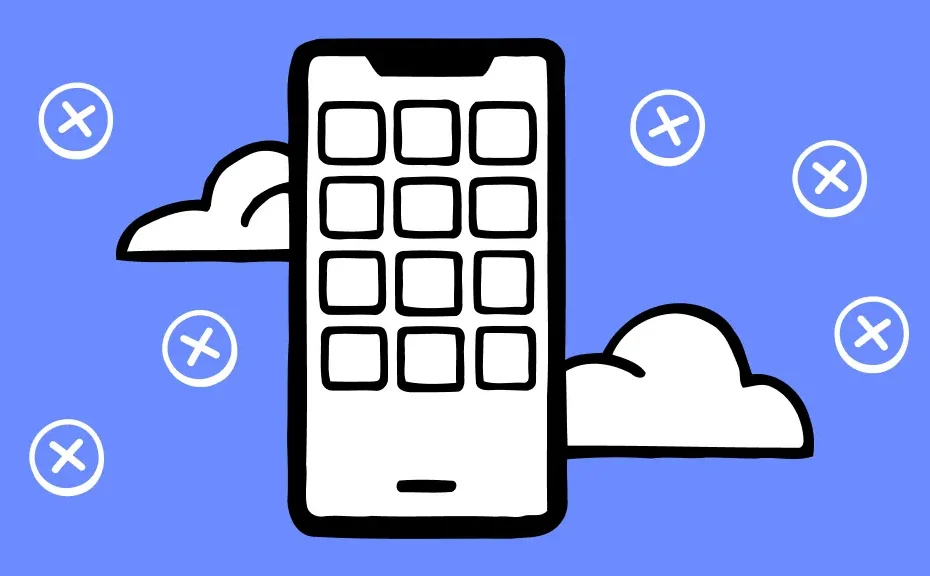Do you find yourself frustrated when your favorite Android apps suddenly crash? It’s a common issue that many users encounter, but fear not! We’ve compiled a simple guide to help you troubleshoot and fix these annoying crashes. From basic restarts to more advanced solutions, we’ve got you covered.
Are your Android apps crashing? Here’s why and how to fix it:
- Restart Your Device: Sometimes, a simple restart can work wonders. Just power off your device and then turn it back on. If the problem persists, try a power cycle by holding down the Power button for about 30 seconds.
- Perform a Software Update: Outdated software may not play well with your apps. Ensure your Android operating system is up to date by following the steps outlined in our guide.
- Force Stop the App: If a specific app keeps crashing, try force stopping it. Go to Settings > Apps, select the problematic app, and tap Force stop. Then, try opening the app again.
- Update Your Apps Automatically: Keep your apps running smoothly by setting up automatic updates in the Play Store. This ensures you always have the latest versions installed.
- Check Your Internet Connection: Sometimes, a poor internet connection can lead to app crashes. Switch to Wi-Fi if possible for a more stable connection.
- Clear App Cache and Data: Clearing an app’s cache can remove unnecessary files and potentially stop it from crashing. Navigate to Settings > Apps, select the app, and tap Clear cache.
- Free Up Storage Space: Running out of storage can also cause app crashes. Learn how to free up space on your device to avoid this issue.
- Uninstall and Reinstall the App: If all else fails, try uninstalling and reinstalling the problematic app. This can often resolve issues caused by corrupted data.
- Restart Your Device in Safe Mode: Booting your device in Safe mode disables third-party apps, which can help pinpoint the cause of the crashes. Follow the steps provided to enter Safe mode.
- Restore Your Android to Factory Settings: As a last resort, you can factory reset your device. Remember to back up your data first, as this will erase everything on your device.
Conclusion:
Dealing with app crashes on your Android device can be frustrating, but with these simple fixes, you can get your apps back up and running smoothly. Remember to regularly update your apps and operating system to prevent future issues. If you have any further questions or need assistance, feel free to reach out to our experts.
FAQ:
1: Why do my Android apps keep crashing?
There are several reasons why apps might crash, including outdated software, corrupted data, insufficient storage space, or memory issues.
2: Will clearing app cache and data delete my app’s information?
Clearing app cache will only remove temporary files and should not delete any important data. However, clearing app data will reset the app to its default settings, so proceed with caution.
3: Is it safe to restore my Android to factory settings?
Restoring your device to factory settings should only be done as a last resort, as it will erase all data on your device. Be sure to back up your important files before proceeding