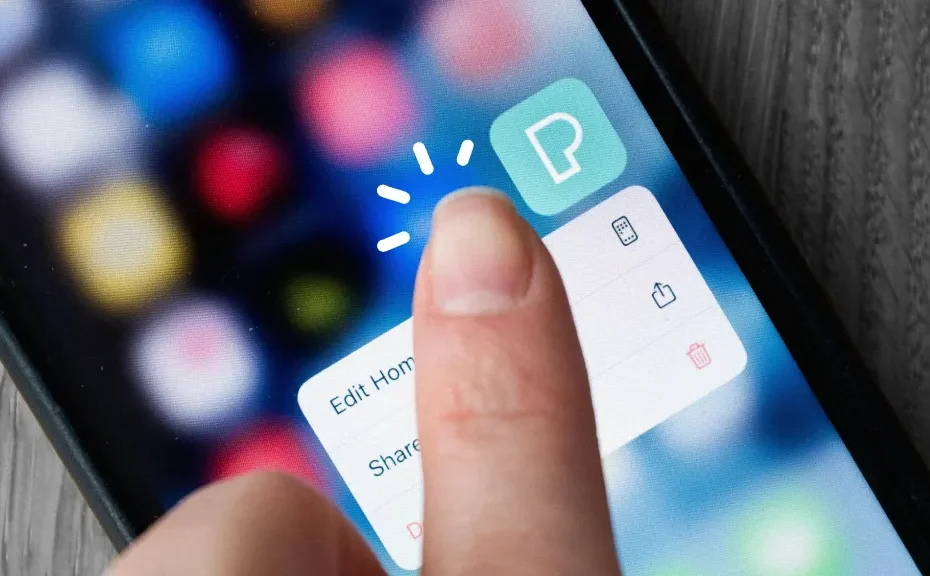In today’s fast-paced world, our smartphones have become an extension of ourselves. From communication to productivity, entertainment to learning, we rely on our iPhones for almost everything. But with a multitude of apps at our fingertips, it’s easy to get overwhelmed by the clutter on our Home screens. Fear not! We’re here to guide you through the process of organizing your iPhone apps like a pro, so you can spend less time searching and more time doing what you love.
Rearranging Apps on Your Home Screen
Ever wished you could arrange your apps just the way you want? Well, now you can! Follow these simple steps:
- Tap and hold any app or widget on your Home screen until it starts jiggling.
- Tap “Edit Home Screen” from the pop-up menu.
- Now, all your apps are ready to be moved around. Simply drag them to a new location on the same screen or swipe to another screen.
- Once you’re done, tap “Done” or press the Home button to lock in your changes.
Deleting Apps You Don’t Need
Got an app you never use? It’s time to bid it farewell. Here’s how:
- Tap and hold the app you want to delete until it starts jiggling.
- Tap “Edit Home Screen.”
- Look for the little minus sign on the app icon and tap it.
- Confirm by tapping “Remove App.”
Creating Folders for Better Organization
Folders are a neat way to group similar apps together. Here’s how to do it:
- Tap and hold any app on your Home screen until it jiggles.
- Tap “Edit Home Screen.”
- Drag one app icon onto another to create a folder.
- Give your folder a name.
- Press the Home button to save your new folder.
Adding Multiple Home Screen Pages
Running out of space on your Home screen? No problem! Here’s the solution:
- Tap and hold an app icon, then select “Edit Home Screen.”
- Drag the app or folder to the right side of the screen to create a new page.
- Release the app icon.
- Press the Home button to save your new home screen.
Streamlining with the App Library
Tired of cluttering your Home screen with every new app you download? Try this:
- Open Settings > Home Screen.
- Choose “App Library Only.”
With these simple steps, you can keep your Home screen tidy while still having access to all your apps.
Conclusion
Organizing your iPhone apps doesn’t have to be a daunting task. With a little know-how, you can customize your Home screen to suit your needs and preferences. So go ahead, rearrange, delete, and create to your heart’s content!
FAQs:
1: Can I move multiple apps at once?
Yes! Simply tap and hold one app until it jiggles, then use another finger to tap additional apps. You can then drag them all together to a new location.
2: What if I accidentally delete an app?
Don’t panic! Deleted apps can easily be reinstalled from the App Store. Just search for the app name and download it again.
3: Can I organize my apps alphabetically?
Unfortunately, iOS doesn’t have a built-in feature for automatically sorting apps alphabetically. However, you can manually arrange them in alphabetical order by creating folders and organizing apps within them