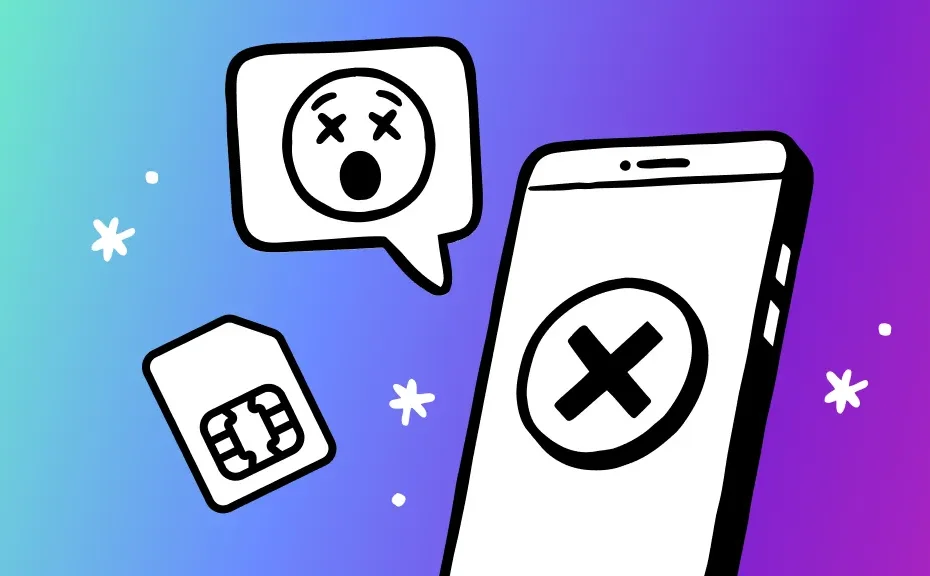If you’ve ever encountered a message on your iPhone saying “No SIM” or “Invalid SIM,” you’re not alone. These alerts indicate a problem with your SIM (Subscriber Identity Module) card, the small chip inside your phone that enables calling, texting, and mobile internet. But fear not, resolving this issue is often straightforward. In this guide, we’ll break down the steps you can take to troubleshoot and fix this common problem.
Understanding “Invalid SIM” or “No SIM” Messages:
When your iPhone displays a “No SIM” alert, it’s signaling that something’s amiss with your SIM card. This could be due to physical damage, dirt accumulation, software glitches, or outdated carrier settings.
Troubleshooting Steps:
Restart Your iPhone:
Begin by restarting your device to eliminate any temporary software glitches. Simply press and hold the Power button, then power it back on after a few seconds.
Update Your Software:
Ensure your iPhone’s operating system is up to date. Check for any available updates in your device’s settings and install them if necessary.
Inspect the SIM Card and Tray:
Examine both the SIM card and its slot for any dirt or damage. Clean the SIM card gently with a microfiber cloth or cotton swab dipped in a 50/50 water and alcohol solution. Reinsert the SIM card securely into its tray.
Check for Carrier Settings Update:
Navigate to Settings > General > About on your iPhone to see if a carrier settings update is available. If prompted, follow the on-screen instructions to install the update.
Contact Your Carrier:
If the issue persists, reach out to your wireless carrier to ensure your plan is active and inquire about any potential issues with your SIM card or account.
Consider Factory Reset (Last Resort):
As a last resort, you can try restoring your iPhone to factory settings. Remember to back up your data beforehand, as this process will erase all content on your device.
Conclusion:
Encountering a “No SIM” or “Invalid SIM” message on your iPhone can be frustrating, but with the right troubleshooting steps, you can often resolve the issue quickly. Whether it’s cleaning the SIM card, updating software, or contacting your carrier, following these guidelines should get your device back up and running smoothly.
FAQ:
1.Why does my iPhone say “No SIM” even though the SIM card is inserted?
This message can appear due to various reasons, including a damaged SIM card, software glitches, or dirty contacts. Follow the troubleshooting steps outlined above to address the issue.
2.Will removing and reinserting the SIM card fix the problem?
Sometimes, simply removing and reinserting the SIM card can resolve connection issues. Ensure the SIM card is clean and properly seated in its tray before reinserting it into your iPhone.
3.What should I do if my iPhone still shows “No SIM” after trying these steps?
If none of the troubleshooting steps work, contact your wireless carrier for further assistance. They can help diagnose the issue and provide a solution, which may include replacing the SIM card or repairing the device if necessary.