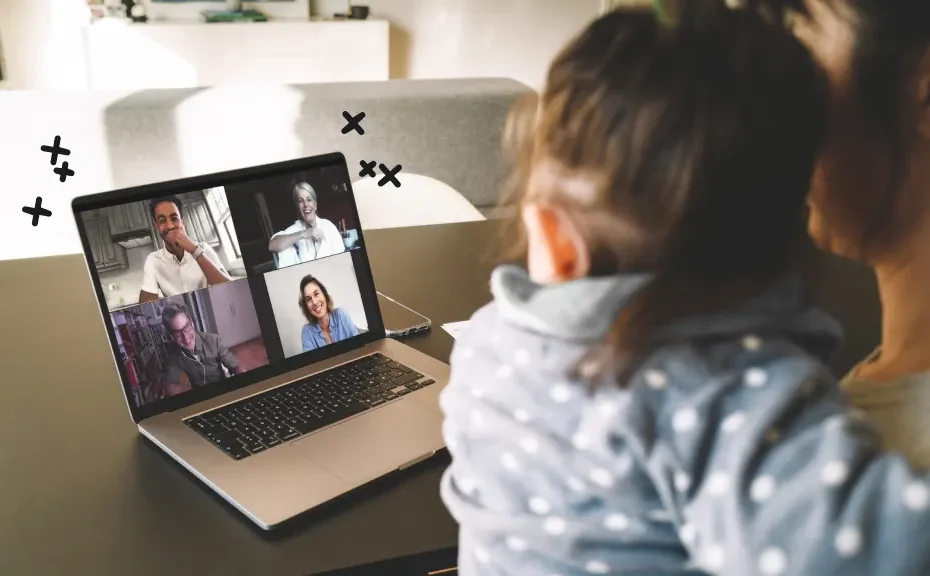In today’s digital age, staying connected with friends and family is easier than ever, thanks to innovative technologies like FaceTime. But did you know that FaceTime isn’t just for one-on-one calls? You can actually have group video chats with up to 32 people, making it a fantastic way to keep in touch with multiple loved ones at once. If you’re curious about how to dive into the world of group FaceTime, we’ve got you covered. Let’s explore the basics in simple terms.
What You’ll Need to Get Started
Before you embark on your group FaceTime journey, it’s essential to ensure you have the right tools in place. First and foremost, you’ll need a device that supports FaceTime, such as an iPhone 6 or later, or an iPad Pro. Additionally, a stable internet connection is crucial, whether it’s through Wi-Fi, cellular data, or broadband. With these basics covered, you’re ready to begin.
Setting Up a Group FaceTime Call
Starting a group FaceTime call is a breeze, whether you’re using the FaceTime app directly or initiating it from a group chat in Messages. Here’s a step-by-step guide:
-
Using the FaceTime App:
- Open the FaceTime app.
- Tap the green “New FaceTime” button.
- Enter the name, phone number, or email address of the contacts you want to include. You can also access your contact list by tapping the plus “+” icon.
- Once your contacts are selected, tap the green FaceTime button to initiate the call.
-
From Group Messages:
- While in a group iMessage chat, tap the video camera icon at the top right corner.
- Select “FaceTime Video” to start the call for everyone in the group.
Including Android Users
Even if some of your friends are on Android devices, you can still include them in your group FaceTime calls if you’re using iOS 15 or iPadOS 15. Simply follow these steps:
- Open FaceTime.
- Tap “Create Link” on the top-left of the screen.
- Choose an option for sharing the link with your Android-using friends.
Keep in mind that certain features like screen sharing may be limited to Apple device users.
Joining and Leaving a Group FaceTime Call
Joining a group FaceTime call couldn’t be easier. When you receive an incoming FaceTime call, you’ll see options to accept, decline, or respond later. Simply follow the prompts on your screen to join or decline the call as desired. Likewise, leaving a group FaceTime call is as simple as tapping the “Leave” button or the red “x” on your screen.
Troubleshooting Common Issues
Encountering technical difficulties during your FaceTime adventures? Don’t fret. Our troubleshooting guide can help you navigate any challenges you may encounter, ensuring smooth sailing for your group calls.
Conclusion
With group FaceTime, staying connected with friends and family has never been more convenient. Whether you’re catching up with loved ones or hosting virtual gatherings, the possibilities are endless. So why wait? Dive into the world of group FaceTime today and bring your social circles closer together, one video call at a time.
FAQs
-
Can I use FaceTime on my Android device?
- While FaceTime is exclusive to Apple devices, iOS 15 and iPadOS 15 allow you to include Android users in group calls by sharing a meeting link.
-
How many people can join a group FaceTime call?
- In most countries and regions, you can have up to 32 participants in a group FaceTime call, making it perfect for large gatherings or virtual hangouts.
-
What if I encounter issues during my FaceTime call?
- If you experience any connectivity issues or other technical difficulties, refer to our troubleshooting guide for solutions to common problems