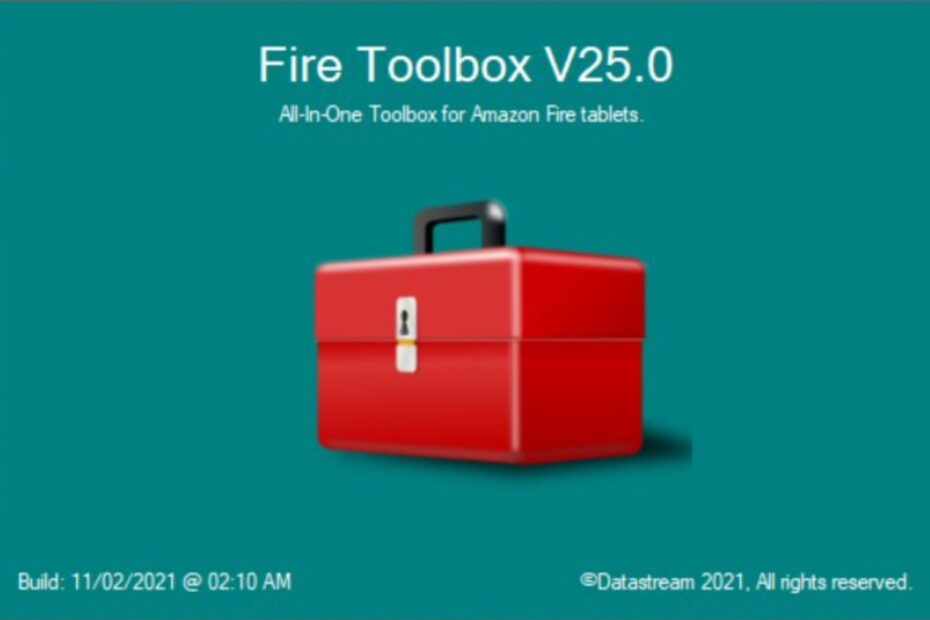Amazon Fire tablets are known for their low prices, decent displays, good battery life, and acceptable performance. However, they have limitations that can be frustrating for users who want more control over their devices. Thankfully, there’s a way to modify your Fire tablet and unlock its full potential with a free third-party utility called Fire Toolbox.
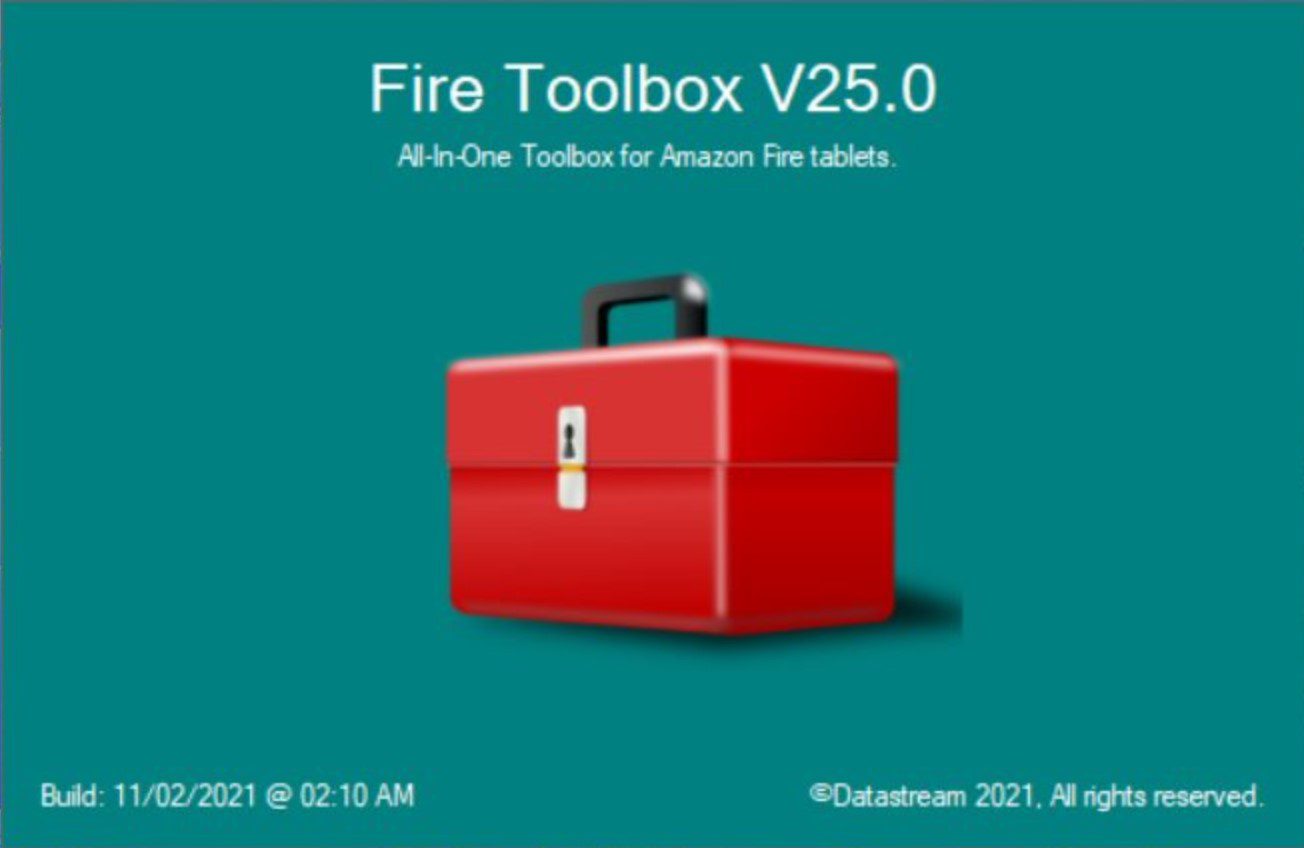
amazon-fire-toolbox-how-to-use
Check out:
How to Hide Caller ID/Phone Number in XIAOMI Redmi MiUi 13 and 14 Devices
Developed by xda-developers forum member Datastream33, Fire Toolbox is a Windows application that allows you to install the Google Play Store, replace the default Fire OS home screen and launcher, sideload apps, remove pre-installed apps, and make other changes to your Fire tablet. It provides a graphical user interface with a series of menus that make the process user-friendly, even for those who are not tech-savvy.
While you cannot easily replace Fire OS with a different operating system, Fire Toolbox provides tools to make Fire OS feel more like stock Android. It also allows you to disable lock screen ads for free, which would otherwise require paying Amazon $15.
The most recent version of Fire Toolbox is v30, which includes new and updated features that support 12th-gen Amazon Fire tablets running Fire OS 8. It also brings bug fixes, a new workaround for installing third-party app launchers, improved device detection, and more.
To use Fire Toolbox, you’ll need a Windows computer and a Fire tablet that supports the installation of third-party apps. Once you’ve downloaded and installed Fire Toolbox on your computer, connect your Fire tablet to your computer using a USB cable, and follow the on-screen instructions to start hacking your device.
List of Amazon devices compatible with fire toolbox
- Amazon Fire 7 (2022)
- Amazon Fire 10/10+ (2021)
- Amazon Fire 8/8+ (2020)
- Amazon Fire 10 (2019)
- Amazon Fire 7 (2019)
- Amazon Fire 8 (2018)
- Amazon Fire 10 (2017)
- Amazon Fire 8 (2017)
- Amazon Fire 7 (2017)
- Amazon Fire HD8 (2016)
- Amazon Fire HD10 (2015)
- Amazon Fire HD8 (2015)
- Amazon Fire HD7 (2015)
- Amazon Fire HD7 (2014)
- Amazon Fire HD6 (2014)
To get the Toolbox working you have to enable Developer Options and ADB on your tablet. Turn on your tablet and go to Settings > Device Options and tap on the Serial Number until you unlock Developer Options.
Find the new Developer Options and toggle it on.
Scroll down till you find ADB Debugging and enable it.
How to use and dowload the Toolbox for FIRE HD 6, 7, 8, 10 (2014 – 2022) Guide:
- Download the latest version V30.2 of the Toolbox from Here and install it onto your PC. Download V30.2 the latest version of firetoolsLatest version from XDA-forum
- Plug your tablet into the computer, and Windows will start installing the MTP drivers. It will also attempt to install the ADB driver but will fail. (This is normal and to be expected)
- Launch the Toolbox, and it should detect your Windows version and inform you that further driver setup is required. It will then ask you if you’d like the Toolbox to download and install the drivers.
- Click the “Yes” button, wait for the download to finish and follow the driver setup. If this for some reason doesn’t work, please follow this guide to manually install the drivers.
- At this point, If drivers are setup properly… the Toolbox will inform you that the “device isn’t authorized. Please authorize your device now.”
- On your tablet, you should see a new prompt asking if you want to Allow USB Debugging and should show the computer’s RSA key fingerprint. Tick the box that says “Always allow from the computer” and hit ok.
Why is the toolbox being detected as a virus on my windows computer:
This is only a false positive, and this toolbox is not a virus. This is likely because the Toolbox (and it’s installer) aren’t signed with a software license. This freaks Windows out because it sees that there is no publisher, and as a result it displays a warning (smartscreen). In addition, some anti-viruses might also flag the Toolbox as a virus simply because the build is relatively new and there is no record of it in the anti-viruses database, resulting in a false positve.
How to install fire toolbox on Linux?
- Enable developer debugging in device.
- Download the latest version of firetools for linux here: Download the latest version of firetools for linuxLatest version from GitHub
- Open file in terminal and type the below commands to install:
$ tar -xvf Fire-Tools.tar.xz $ cd Fire-Tools $ ./launcher.sh
How to Use Fire Toolbox to Customize Your Amazon Fire Tablet
With Fire Toolbox installed, you’ll find it relatively easy to make tweaks and customizations:
How to Remove Lockscreen Apps on Amazon Fire
If you wanted to remove the lockscreen apps on a Fire tablet, select Lockscreen Management.
Next, choose Remove Lockscreen Ads. It’s wise to spend a moment reading the warning before proceeding.
If you’re happy to remove the ads, click Execute Tool. Once the ads have been removed, they will stay disabled until an Amazon OTA (over-the-air) update reinstates them. However, using Fire Toolbox disables OTA updates, so you should be fine.
How to manage Google Services and install Google playWith Fire Toolbox:
Another useful enhancement FTB brings to your Amazon Fire is the ability to install Google Play. It also lets you add and manage accounts and clear the cache and data to save space.
To install Google Play on the Amazon Fire:
- Launch Fire Toolbox
- Select Manage Google Services
- Select Install Play Services
Once complete, use Add Account to add a new account, or sign into Google Play on your tablet.
How to Install Netflix and Disney+ without registering your Fire tablet with Amazon with Toolbox:
Fire Toolbox also lets you sideload two key streaming video apps, Netflix and Disney+, without registering your Amazon Fire tablet with Amazon.
This is particularly useful if you have picked up the tablet second hand and want to use it without registering with Amazon.
- From the menu, select Hybrid Apps
- Click Download and Install for the app you wish to install (or both)
- Wait as installation completes
How to setup and Access Your Fire Tablet Over ADB using fire toolbox:
Setting up ADB can be time-consuming and occasionally frustrating. But with Fire Toolbox installed, ADB is easy to access.
To use it:
- Launch Fire Toolbox
- Select ADB Shell
You’ll then gain command line access to your Android device. This can be used to browse the device contents (using standard Windows command prompt instructions) or even initiate scripts. That is, after all, what is happening in the background each time you choose a tweak in Fire Toolbox.
In conclusion, Fire Toolbox is a free third-party utility that makes it easy to mod Amazon’s Fire tablets. The app allows users to sideload applications that aren’t available from Amazon’s Appstore, install the Google Play Store, remove pre-installed apps, and make other changes to the tablets. Developed by xda-developers forum member Datastream33, Fire Toolbox provides a graphical user interface with a series of menus that makes the process user-friendly.
Although you cannot easily replace Fire OS with a different operating system, Fire Toolbox provides tools to make Fire OS feel more like stock Android. The most recent version of Fire Toolbox is v30, which includes new and updated features that support 12th-gen Amazon Fire tablets running Fire OS 8. It also brings bug fixes, a new workaround for installing third-party app launchers, improved device detection, and more.